In the Finder select Applications in the left-side menu, then open the
Utilities
folder.
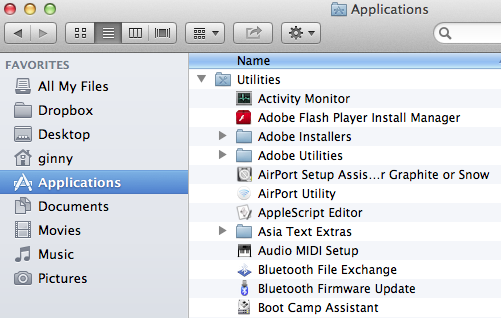
and within Utilities, select "Terminal".
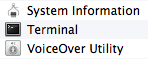
A companion page ssh_putty.html describes setting up
sftp file transfer for a user with a Windows PC. Mac and Linux generally
have sftp built in, so this page is a quick introduction to setting up
the keys only.
The SSH family of program are command-line only, so the first step is to
open a terminal window. If you use Linux regularly you probably know how to do this;
otherwise look for xterm or something like that in the menus (depends
on the specific Linux distribution in use).
On a mac, start by opening the Finder - That's the friendly little face icon in the
lower left corner of the screen.
![]()
In the Finder select Applications in the left-side menu, then open the Utilities
folder.
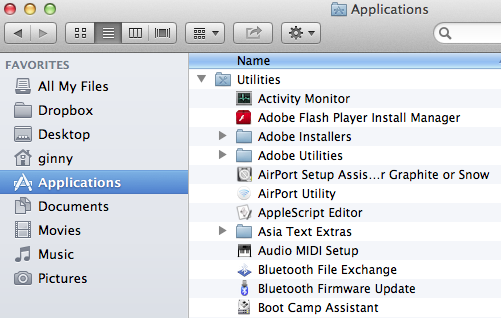
and within Utilities, select "Terminal".
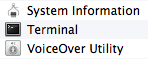
Keys are stored in the $HOME/.ssh folder, probably named
id_dsa or id_rsa for the private key and
the same name with a .pub suffix for the public key. If they
already exit, nothing more needs to be done.
If the keys do not exist, run the ssh-keygen program. The default
answers are probably acceptable. Here's an example of a run generating a dummy key.
bash-3.2$ ssh-keygen
Generating public/private rsa key pair.
Enter file in which to save the key (/Users/username/.ssh/id_rsa):
Enter passphrase (empty for no passphrase):
Enter same passphrase again:
Your identification has been saved in /Users/username/.ssh/id_rsa.
Your public key has been saved in /Users/username/.ssh/id_rsa.pub.
The key fingerprint is:
95:c5:d2:17:7b:45:80:0c:61:d9:d2:6e:60:8a:a1:c6 username@mypc.example.com
The key's randomart image is:
+--[ RSA 2048]----+
| +X..o+o|
| .*oB . .|
| + . . o o= . .|
| S . .. o . |
| . E . |
| . . . |
| B o . + |
| |
| |
+-----------------+
bash-3.2$ cd .ssh
bash-3.2$ pwd
/Users/username/.ssh
bash-3.2$ ls -la
total 32
drwx------ 8 username username 272 Feb 27 13:50 .
drwxr-xr-x+ 52 username username 1768 Feb 27 13:43 ..
-rw------- 1 username username 1679 Feb 27 13:50 id_rsa
-rw-r--r-- 1 username username 407 Feb 27 13:50 id_rsa.pub
-rw-r--r-- 1 username username 651 Dec 30 2010 known_hosts
bash-3.2$ cat id_rsa
-----BEGIN RSA PRIVATE KEY-----
(deleted)
-----END RSA PRIVATE KEY-----
bash-3.2$ cat id_rsa.pub
ssh-rsa AAAAB3NzVC1yc2EAAAADAQABAAABAQC7Nf4n3NZUAIojAU8nqIpm20Fm1qP4LkS5
eVFYwp79F/XjNCG3LdX2SZVf2EQJBLcfaIiklK4i2YiCqHK1DXDd5zzDXrUfk55g91XDc9an
r2wwvXKcFUFM4IpTZFV0Y5oxOlIXxAp8ovQZe7KvLdToVm5XooR5dHgYNPlLqnVmBxuOQQFv
fB0wjCvdBbpDwvHuUrPYcE0vFV7Om3gW+wPHx+wBfKcwOw2InRJMNAnZxSiBE1LkzmYiRJrA
PIrgjzDDeb+VHdBuCV+gq+bf6Md5c03mlmzeYOPe0PpwcI9jMDgbErBWot34vpErGNkHLIZT
NX2RF5f/s2HcVVxQr251 username@mypc.example.com
as with PuTTY, you never share the private key with anyone else.
The public key (id_rsa.pub here) needs to be added to the
authorized_keys file on the remote server.
The program used to transfer files to and from the remote server is
sftp and it works the same as the psftp program
described in the ssh_putty page.